Step 1: Open the window to manage your stores

Step 2: Add a new store

Step 3: Select Platform
Select the "Generic - Module" platform from the dropdown list.

Step 4: Enter Store Information
- Enter in your username and password
- Enter in the module URL:
https://www.yoursite.com/webadmin/orders/shipworks(replace yoursite.com with your domain).
Note: The username and password will be provided to you by your webmaster.

Step 5: Enter in your store information

Step 6: Enter in your contact information
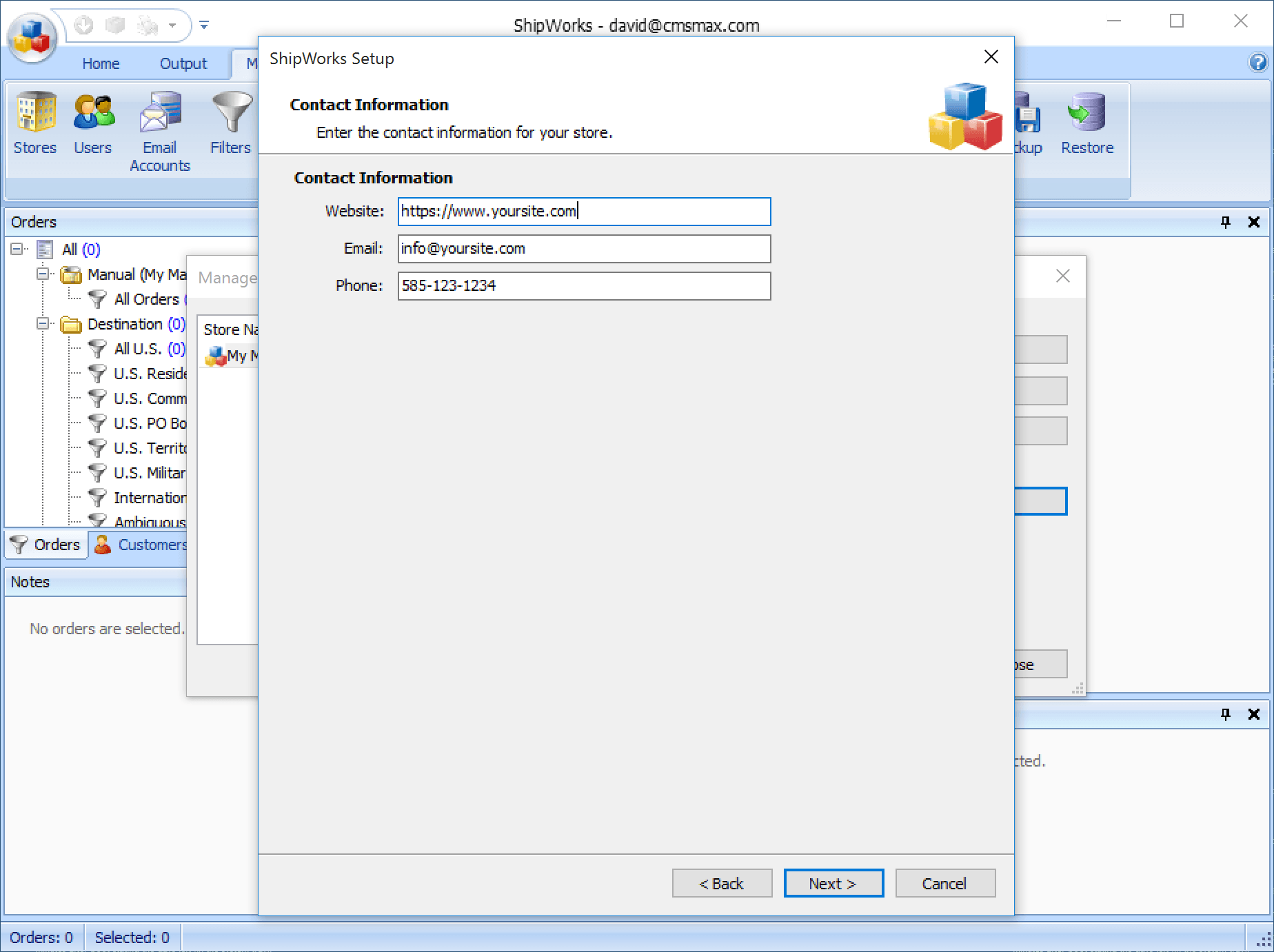
Step 7: Store Setup
- Select how far back ShipWorks should start downloading orders from. The default is 30 days.
- Check the "Upload the shipment tracking number" checkbox
- Check the "Set the online order status to:" checkbox and make sure "Shipped" is selected from the dropdown

Step 8: Finish
Your ShipWorks store is now ready. Click finish to complete the setup process and ShipWorks will begin to download your orders.
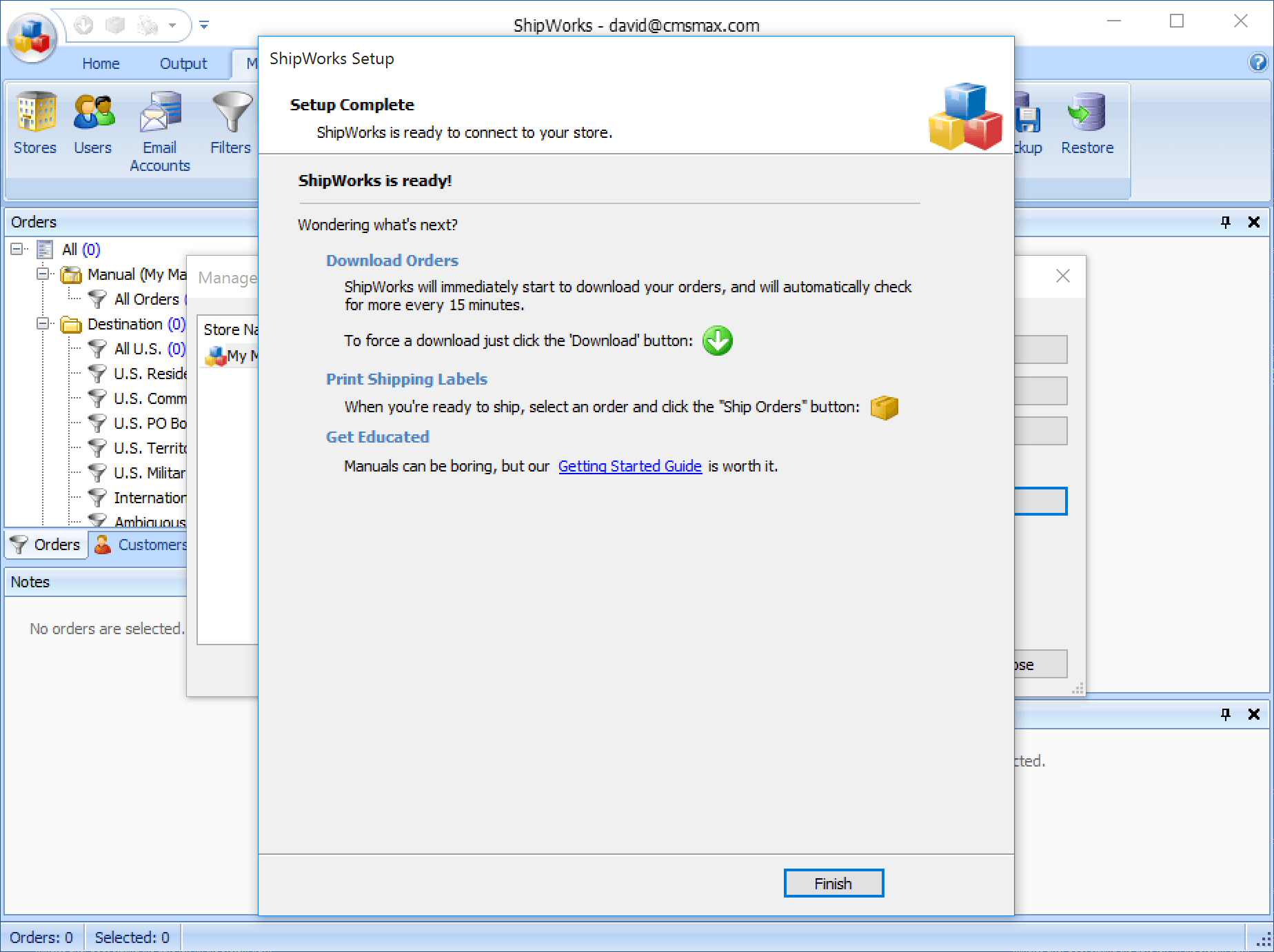
If you run into any trouble during the setup process, feel free to contact us and we'll help you troubleshoot any issues.