If your store sells products that have age restrictions, you may want to add an age verification step during checkout.
There are two ways to that a user can verify their age.
1. Require the user to enter in their birthday
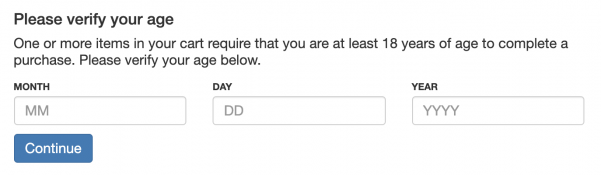
2. Require the user to confirm they are of age by checking a checkbox

Age Restriction Classes
In order to add age verification for products, you’ll have to first set up an age restriction class. Age restriction classes allow you to apply different age restrictions to different products.
For example, if your site sold CBD products that require customers to be 18 years old and alcohol products that require customers to be 21 years old, you would be able to create a separate age restriction class for both types of products and apply them to products accordingly.
Creating Age Restriction Classes
Once your logged into the Webadmin, you can access the age restriction classes under eCommerce -> Advanced -> Age Restriction Classes.

1. Click to add a new Age Restriction Class
2. Name your age restriction class. For example “Alcohol Products”
3. Set the minimum required age required in order to purchase products within this class
4. Select the verification method (Checkbox or Enter Birthday)
5. Click save

Applying Age Restriction Classes to Products
Now that you have your age restriction class set up, you can apply it to your products.
When you go to create or edit a product, you’ll see a box titled Age Restriction in the right column.

Select the age restriction you want to apply to this product and save the product.
Now, when a user adds that product to their shopping cart and goes to checkout, they’ll be required to confirm their age before proceeding.